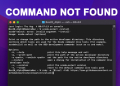[ad_1]
Have you had issues with the APT-GET command? If so, you’re not alone. Many others have also had the same issue. It’s frustrating, but there are several things you can do to avoid repeatedly getting this error.

This article will discuss the APT-GET Command Not Found error and some common fixes to this frustrating issue.
Sudo apt-get Command Not Found on Mac
Most Debian-based systems use the APT package management system. APT builds, configures, and installs software from several sources. However, when you get the APT-GET Command Not Found error, this means that the command isn’t accessible. APT commands on a Mac are problematic.
Thankfully, there is an alternative. The Homebrew app should solve this issue.
Homebrew is the Mac equivalent of the APT-GET command. This package manager should solve your issues. To use Homebrew to eliminate the APT-GET Not Found error, follow these steps:
- Install the Homebrew app.

- Press “Command+Space” to launch Spotlight.

- Type “Terminal” and hit the enter key.

- Type “xcode-select –install.”

- After the Xcode tool installs, type “ruby -e “$(curl -fsSL https://raw.githubusercontent.com/Homebrew/install/master/install)”.

- To install, hit “Enter” and your password.

- After installation, type “brew install name,” with “name” being the package you want to install.

- The package will now install on your system.
Sudo apt-get Command Not Found on a Linux Device
The APT package manager can also be used to install, update the operating system, or uninstall applications. At times, you could get the APT-GET Command Not Found on your Linux-based computer. If so, it means you’re most likely trying to install an operating system that doesn’t support APT.
If your goal is to install rmp-based operating systems, the APT-GET commands won’t work. You’ll need to use the correct package manager. APT doesn’t support the following:
A good option for this dilemma is to replace “APT-GET” with the word “yum.” The yum and apt syntax work very much in the same way, so using the yum utility could be the quick fix you’re looking for. An example would be to try typing “sudo yum install” instead of “sudo APT-GET install.”
Sudo apt-get Command Not Found on an EC2 Server
You’ll receive the APT-GET Command Not Found error when you try to use the APT-GET command manager on an EC2 that’s launched with a non-Debian-based system. A common solution to this issue is to replace the APT-GET command with “yum.” Yum is an open-source command-line package utility.
This is also the solution to the APT-GET Command Not Found error – replace “APT-GET” with “yum.” An example of this would be to use “sudo yum install curl” instead of “sudo apt-get install curl.” This should eliminate future occurrences of the APT-GET Command Not Found error.
Sudo apt-get Command Not Found in CentOS
You may get the APT-GET Command Not Found error while using CentOS. The main reason for this error is CentOS’s default package manager, Yum. This package manager and APT syntaxes are similar, so this could be the answer to your problem. A solution is to try using the following command:
- Sudo yum install <packagename>
If you receive an error message, then you should try downloading the rpmforge-release package by typing this command:
Next, type these commands sequence-wise to install and verify the package:
- Sudo rpm – import http://apt.sw.be/RPM-GPG-KEY.dag.txt
- Rpm -k rpmforge-release-o.5.3-1.e15.rf.i386.rpm
- Sudo rpm – I rpmforge-release-0.5.3-1.e15.i386.rpm
This should eliminate the APT-GET Command Not Found error.
Sudo apt-get Command Not Found Windows
If you’re getting frustrated by the APT-GET Command Not Found error while using Windows, a solution is to use Chocolately. This package manager for Windows works similarly to the APT-GET command.
Another solution is to use Microsoft’s winget command line tool. This tool is bundled with Windows 10 and Windows 11, so you most likely have it already installed. It’s a part of the Windows Package Manager. To use winget, follow these instructions:
- Type “winget search <appname>”.
- Next, use the install tool by typing “winget install <appname>”.
The winget app will install the application on your computer, thus removing the need to run the apt-get command.
There Are Other Options Available Other Than Using APT-GET Commands
If you’ve been frustrated by the APT-GET Command Not Found error, you can try using different apps or installing new apps or operating systems. Which apps you use is determined by what type of computer you use and its OS. Using the correct package manager for your device is the key.
Have you had issues with the APT-GET commands? Did you solve your problem by using one of the methods described in this article? Let us know in the comments section below.
[ad_2]
Source link